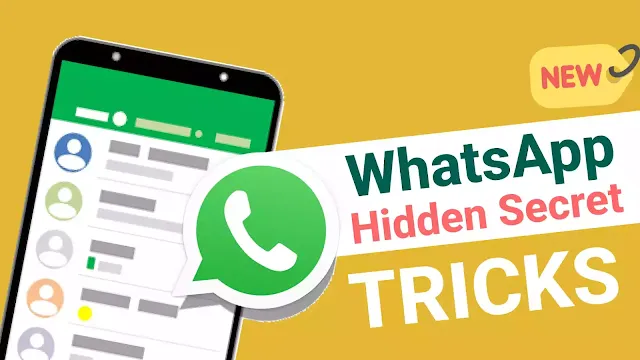 You may not be aware of these 7 below hidden WhatsApp secrets and tricks.
You may not be aware of these 7 below hidden WhatsApp secrets and tricks.
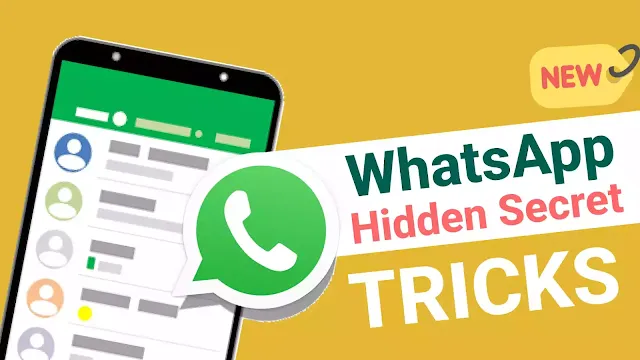
Here are some insider tips for WhatsApp users that you might not be aware of.
I've also included some general advice for those just getting started to make sure you're familiar with the app.
There are several social media platforms available today that allow you to send messages to other people, but WhatsApp stands out for having a ton of features and being very popular; the Facebook-owned program claims to have over 1.5 billion users globally, which is fairly astounding. But Whatsapp is fantastic right now.
Thus, here are a few basic steps and tricks for individuals who are new to WhatsApp that you might not be aware of.
(1) Inform a contact of your location
WhatsApp enables you to share a contact or document, send images and videos to contacts, and send your location. This is really helpful if you need to meet a friend somewhere, especially if you select Share Your Location, which enables your contact to view your Live Location for the time period you specify so they can locate you. The duration times can be 15 minutes, an hour, or eight hours.
STEPS FOR IOS
Visit Chat > Special Chat > To the left of the message box, select the "+" tab, then select Location. Location Sharing > Choose a time period.
STEPS FOR ANDROID
Go to your Chat > That particular Chat > Right next to the message box, click the paperclip. Then, select Location > Share Live Location. Choose a time period.
By going to Settings > Account > Privacy > Live Location, you may discover who you are sharing your live location with.
(2) SERCH FOR CHAT
You don't want to read through all of your communications in an attempt to find what you're searching for because someone may have emailed you their address or you may remember discussing a particular program or movie.
ON IOS
If you pull down, a search bar is located at the top of each of your chats on iOS.
ON ANDROID
The search icon is also present on Android.
You can type anything into the search field, from the beginning of a town name if you're looking for an address to a specific word, and all the chats that contain that term will appear below as distinct messages. You'll also get a variety of choices when you hit the Search box, ranging from Photos to Audio, allowing you to minimize your search.
You can get to a specific section of your chat conversation by clicking on the appropriate result.
(3) Look up a certain chat.
It is also possible to search for just one particular chat rather than all of your chats. Perhaps you discussed a certain meeting location, or they supplied you with their other phone number or address, for example.
FOR IOS iOS STEPS:
Chats > Particular conversation At the top, click "Contact Us." In the search field that appears at the top of that particular chat, type your query.
FOR ANDROID STEPS
Go to Chats > Particular chat > Select "Search" from the top right menu. Enter a search term in the box that appears at the top of that particular chat.
Use WhatsApp to make voice and video calls.
WhatsApp may be used to make voice and video calls in addition to instant chats. Instead of using your plan's minutes, WhatsApp calls use your internet connection.
Chats > Particular Conversation> iOS & Android Click the video or call icon in the top right corner.
(4) Quickly go through and remove items to help free up storage
Managing what uses storage on your cellphone is simple with WhatsApp. Along with the chats that require the most storage, you can also view which files are greater than 5MB and which files have been forwarded more than once.
STEPS FOR IOS & ANDROID
To manage storage, go to Settings > Storage and Data. You can choose the items you want to remove by clicking on the greater than 5MB or the sent several times tabs under the Review and remove Items section. You may sort by tapping the circle in the bottom left corner, just like with the individual chats.
(6) Determine the amount of data you're using.
You can determine just how much data you are utilizing if you're concerned about it. You'll obtain a breakdown of the overall volume of messages sent and received, along with data transmitted and received.
STEPS FOR IOS & ANDROID
Navigate to Settings > Storage and Data > Network Usage.
(7) Use WhatsApp on your computer and the web.
You don't need a mobile phone to use WhatsApp. Both a desktop client and a web app are available that sync everything from your phone. Visit the WhatsApp website to download the desktop version of WhatsApp.
Next, open WhatsApp on your phone and go to Settings > WhatsApp Web/Desktop. Use the browser or a desktop program to scan the QR code. Observe the guidelines.
You may respond quickly and easily to chats and alerts on your computer using the desktop app or the browser.
Please take note that there are many features that have not yet been addressed; stay tuned and keep yourself informed.
We'll publish fresh articles covering the updated WhatsApp features that you might not be familiar with.
If this was truly helpful to you, let us know in the comments.









